如何reset / hard reset 你的palm pre
係palm OS 5 有reset 機制, 但係palm pre 又如何呢?
1. 按 Center 制 (touch screen 下的圓制)
2. 打開 device info
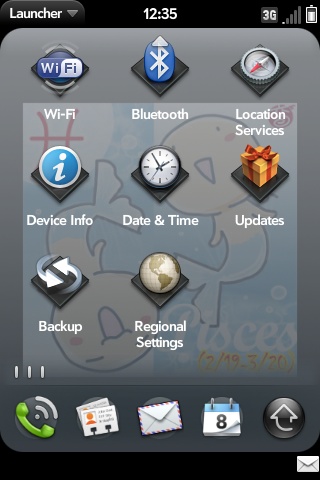
3. 按 Reset options
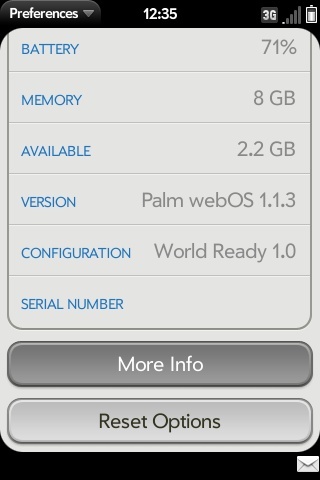
4. 有以下設定
reset (reboot)
partial reset (除了USB storage , 例如相及音樂的資料)
ful erase (全部刪除)
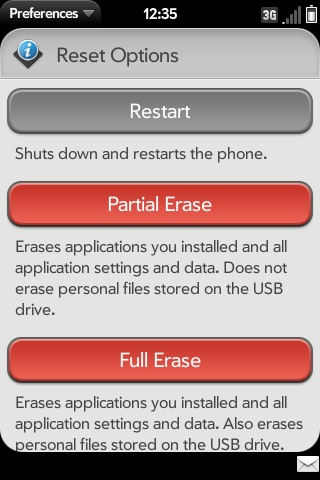
- Details
- Category: Palm Pre
如果你見到App Catalog 無任何軟件。。。
如果你在app catelog 見不到軟件可下載, 請你記得啟動 first use , 再開啟一個新的palm profile ....
palm profile 的作用是備份你的 palm pre 設定, 例如EAS / Google 戶口, 換機時可以幫你找回設定, 再下載在此palm profile 下載的app catelog 軟件
不過記得換新手機, 例如pixi 前, 備份你palm pre 的 USB storage 資料 (例如相和歌), 因palm profile 不會備份你的USB storage 資料
- Details
- Category: Palm Pre
Palm Pre GSM 在香港的電話台支援情況
palm pre 內置所有的流動電話網絡設定, 但是有部份設定有問題, 因此未必是所有電話卡都支援
本人測試了以下的電話卡
Name / Activate palm profile / voice / data
1. 3 HK : fail / fail /fail 支援轉APN 後現在可以用
2. people HK : fail / ok /ok
3. smartone : ok / ok /ok
- Details
- Category: Palm Pre
用text-auto-replace 自動校正功能輸入中文(倉頡)
1.啟動WebOS quick install
2. 下載資料檔案
3. 按tools -> Send File
4. 輸入以下位置
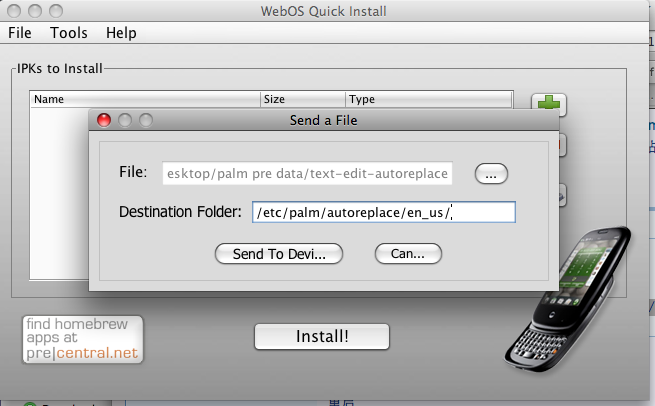
5. 按send file
6. reboot palm pre
- Details
- Category: Palm Pre
palm pre 連接MS Exchagne EAS 不要開機密碼
P.S. 由於時間關係, 我已準備好已修改的檔案
From the WebOS Quick Install menu, choose "Receive File."
Paste this into the first text box: /usr/palm/applications/com.palm.app.phone/app/controllers/pin-assistant.js
Then choose a destination for the file in the second text box.
Click the "Receive" button and in a second or two, it will tell you the transfer is done.
Go to wherever you chose to receive the file (BE SURE TO MAKE A BACKUP OF THE FILE BEFORE YOU MODIFY IT!!!), open it in a text editor (Notepad in Windows, TextEdit on a Mac).
If you don't have line numbers, just key down 32 lines until you see a line with the following: setup: function() {
Immediately after that line (or after the { if you want) paste this: this.unlock(); return;
Save the file, and then go back to WebOS Quick Install
This time choose "Send File"
In the first box, select the file you just modified
In the second box, paste this: /usr/palm/applications/com.palm.app.phone/app/controllers/
Click "Send" and when it's done, reboot your phone.
All those steps sound time consuming, but really, it'll take you only a minute or two. Hope this helps.
﹣﹣﹣﹣﹣﹣﹣
Code Example :
this.appControl = Mojo.Controller.getAppController();
this.appAssistant = this.appControl.assistant;
this.saveCurrentState = null;
this.requiredLockMode = 'password';
},
setup: function() {
try {
this.unlock(); return;
Mojo.Log.info("Phone App - Pin Assistant -- Setup Called");
this.controller.document.body.className = "firstuse";
this.setupHandlers();
this.controller.get('dialogTitle').innerHTML = $L("Enter Password");
- Details
- Category: Palm Pre
Page 61 of 61
