Home
palm pre (WebOS) 的倉頡輸入法
有網友寫了一個palm pre 的中文輸入, 再轉了做倉頡碼
http://code.google.com/p/ime4webos/downloads/list
http://www.treo8.com/bbs/viewthread.php?tid=142783&extra=&page=1 (由treo8 網友發起)
youtube 的示範:
可以在此下載,由treo8 的網友製作,再加上googlecode 的source 做成, 謝謝pumb 的miracle 提示
如何使用:
連按三次橙色鍵轉換中英文
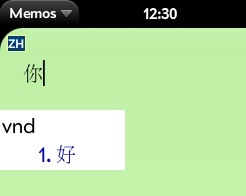
如何安裝:
用palm WebOS Quick Installer upload 到 /usr/palm/frameworks/mojo
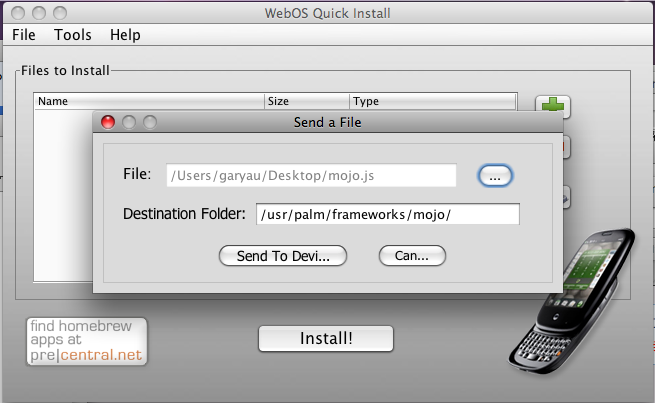
記得備份mojo.js 才進行 !
自己整輸入法或者ROM 用的mojo.js:
- 上網下載IME4WEBOS
- 由你的palm pre 下載mojo.js
- 由document.onkeyup = keyUp; 至未段抄到你的mojo.js 後面
- 再放回palm pre
- reboot palm pre
另外準備了一個text-auto-replace 的檔案給無備份原本的text-auto-replace 的朋友
source : http://forums.precentral.net/web-os-development/187993-autoreplace-upgrade.html
update at 12 nov 2009
- Details
- Category: Palm Pre
Palm WebOS QuickInstall 用命令控制palm pre
其實webOS Quickinstaller 可以直接在palm pre 輸入指令, 不再需要在palm pre 安裝危險的SSH Server , 不怕好似水果機咁...
按Tools -> Linux commandLine
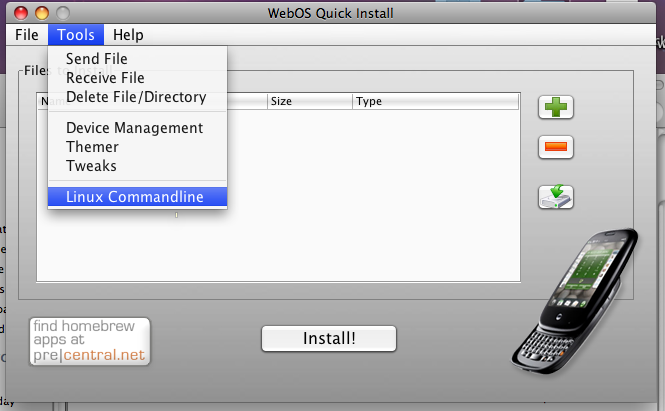
輸入命令
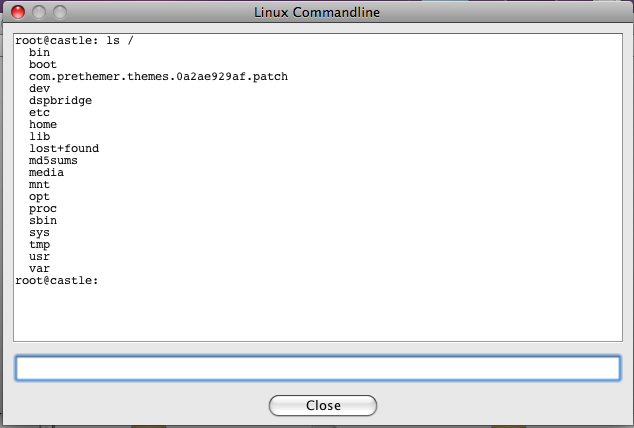
- Details
- Category: Palm Pre
palm pre 如何capture 畫面
(鍵盤上的橙制)orange+sym+p
會儲存在USB storage 之上的 screencaptures 資料夾內
- Details
- Category: Palm Pre
palm pre 連接MS Exchagne EAS 不要開機密碼
P.S. 由於時間關係, 我已準備好已修改的檔案
From the WebOS Quick Install menu, choose "Receive File."
Paste this into the first text box: /usr/palm/applications/com.palm.app.phone/app/controllers/pin-assistant.js
Then choose a destination for the file in the second text box.
Click the "Receive" button and in a second or two, it will tell you the transfer is done.
Go to wherever you chose to receive the file (BE SURE TO MAKE A BACKUP OF THE FILE BEFORE YOU MODIFY IT!!!), open it in a text editor (Notepad in Windows, TextEdit on a Mac).
If you don't have line numbers, just key down 32 lines until you see a line with the following: setup: function() {
Immediately after that line (or after the { if you want) paste this: this.unlock(); return;
Save the file, and then go back to WebOS Quick Install
This time choose "Send File"
In the first box, select the file you just modified
In the second box, paste this: /usr/palm/applications/com.palm.app.phone/app/controllers/
Click "Send" and when it's done, reboot your phone.
All those steps sound time consuming, but really, it'll take you only a minute or two. Hope this helps.
﹣﹣﹣﹣﹣﹣﹣
Code Example :
this.appControl = Mojo.Controller.getAppController();
this.appAssistant = this.appControl.assistant;
this.saveCurrentState = null;
this.requiredLockMode = 'password';
},
setup: function() {
try {
this.unlock(); return;
Mojo.Log.info("Phone App - Pin Assistant -- Setup Called");
this.controller.document.body.className = "firstuse";
this.setupHandlers();
this.controller.get('dialogTitle').innerHTML = $L("Enter Password");
- Details
- Category: Palm Pre
Page 105 of 107

