最多讀者的文章
Ubuntu 9.10 64 Bit 安裝 Notes 8.5.1
Lotus Notes 除了支援MS Windows , 還支援Linux , MacOS X , 基本上你想得到的客戶作業系統都可以使用 ~~ 一如概往, 在lotus domino 上寫的程式, 都可以簡單地在Linux 上的lotus notes client 使用 ~ 如果Lotus Domino 有設定Lotus Traveler 8.5.1 , 部palm pre 接駁了, 在Lotus Notes 輸入的行事曆, 會在Palm Pre 見到 ...
以下在小弟的X200s 測試過, 可憐小弟窮困, 無錢用Windows 7 (跟機7200 RPM harddisk 個Win7 Pro 都未開過, 已經比我換左做super talent SX 128GB SSD) 又要用4GB RAM , 唯有用Ubuntu 64bit 啦~~~ 不過現在見到不能在Lotus Notes 中輸入中文, 現在只可以在Gedit 輸入中文再貼上E-mail ...
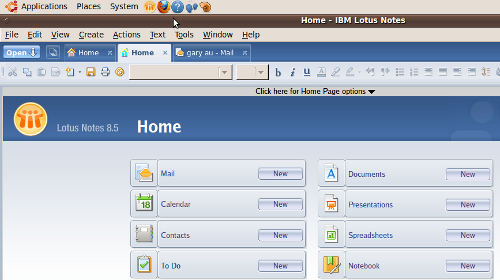
在Passport Advantage 下載 Lotus Notes 8.5.1 (Linux, DEB) , 並解壓縮 (用archiver 或者 tar -xf *.tar )
在Terminal 輸入以下指令, 安裝需要的package (不要打 # )
1) 字型
# sudo apt-get install ttf-xfree86-nonfree
# sudo apt-get install t1-xfree86-nonfree
2) Dependencies
# sudo apt-get install libgnomeprintui2.2-0
# sudo apt-get install ia32-libs
3) 安裝 32 bit package install wrapper
# wget http://frozenfox.freehostia.com/cappy/getlibs-all.deb
# sudo dpkg -i getlibs-all.deb
4) 安裝 32 bit packages (不需要理會error):
# getlibs -p libavahi-client3 libavahi-common3 libavahi-glib1
libbonoboui2-0 libcroco3 libdbus-1-3 libdbus-glib-1-2 libeel2-2
libgnome2-0 libgnomecanvas2-0 libgnome-keyring0 libgnome-menu2
libgnomeprint2.2-0 libgnomeprintui2.2-0 libgnomeui-0 libgnomevfs2-0
libgsf-1-114 libgsf-1-dev librsvg2-2 librsvg2-common libselinux1
libsepol1 libstartup-notification0 libxkbfile1
gtk2-engines-ubuntulooks gtk2-engines-murrine
5) 安裝Lotus Notes (如有需要, 可以安裝其他 notes packages)
# sudo dpkg -i --force-architecture ibm-lotus-notes-8.5.1.i586.deb
6) 會見不到電郵,或者開得好慢, 可以加64bit 的patch , 會回復正常速度
# wget http://www.benkevan.com/upload/lotus_notes/libgdk-x11-2.0.so.0
# wget http://www.benkevan.com/upload/lotus_notes/libgdk_pixbuf-2.0.so.0
# wget http://www.benkevan.com/upload/lotus_notes/libgdk_pixbuf_xlib-2.0.so.0
# wget http://www.benkevan.com/upload/lotus_notes/libgtk-x11-2.0.so.0
# sudo mv *.so.0 /opt/ibm/lotus/notes
7) 使用系統的gnome-open 取代 Lotus Notes 的 "open with"
# sudo mv /opt/ibm/lotus/notes/openwith /opt/ibm/lotus/notes/openwith.orig
# sudo ln -s /usr/bin/gnome-open /opt/ibm/lotus/notes/openwith
8) 設定啟動script (8.5.1 其實整好了short cut , 不用自己整)
export GTK_PATH=/usr/lib32/gtk-2.0
cd /opt/ibm/lotus/notes/framework
../notes
- Details
- Category: Lotus Domino
palm pre 連接MS Exchagne EAS 不要開機密碼
P.S. 由於時間關係, 我已準備好已修改的檔案
From the WebOS Quick Install menu, choose "Receive File."
Paste this into the first text box: /usr/palm/applications/com.palm.app.phone/app/controllers/pin-assistant.js
Then choose a destination for the file in the second text box.
Click the "Receive" button and in a second or two, it will tell you the transfer is done.
Go to wherever you chose to receive the file (BE SURE TO MAKE A BACKUP OF THE FILE BEFORE YOU MODIFY IT!!!), open it in a text editor (Notepad in Windows, TextEdit on a Mac).
If you don't have line numbers, just key down 32 lines until you see a line with the following: setup: function() {
Immediately after that line (or after the { if you want) paste this: this.unlock(); return;
Save the file, and then go back to WebOS Quick Install
This time choose "Send File"
In the first box, select the file you just modified
In the second box, paste this: /usr/palm/applications/com.palm.app.phone/app/controllers/
Click "Send" and when it's done, reboot your phone.
All those steps sound time consuming, but really, it'll take you only a minute or two. Hope this helps.
﹣﹣﹣﹣﹣﹣﹣
Code Example :
this.appControl = Mojo.Controller.getAppController();
this.appAssistant = this.appControl.assistant;
this.saveCurrentState = null;
this.requiredLockMode = 'password';
},
setup: function() {
try {
this.unlock(); return;
Mojo.Log.info("Phone App - Pin Assistant -- Setup Called");
this.controller.document.body.className = "firstuse";
this.setupHandlers();
this.controller.get('dialogTitle').innerHTML = $L("Enter Password");
- Details
- Category: Palm Pre
你估佢唔到 ... 原來WebOS 真係有Java VM
真係估你唔到 .... 最近忙於找方法寫WebOS 程式 ... 得知原來Apache Foundation 的人馬找到WebOS 竟然有Java VM ....
Java VM 可以做乜? 如果有適當的Java Run time , 可以執行股票程式 , 可以開其他java 程式 ~~
- Details
- Category: Palm Pre
用text-auto-replace 自動校正功能輸入中文(倉頡)
1.啟動WebOS quick install
2. 下載資料檔案
3. 按tools -> Send File
4. 輸入以下位置
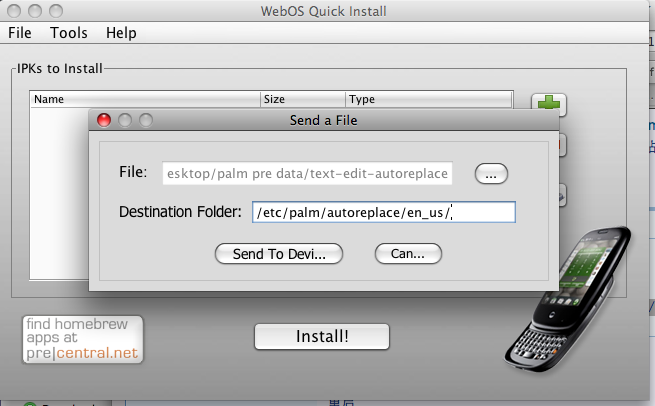
5. 按send file
6. reboot palm pre
- Details
- Category: Palm Pre
Lotus Domino Express 又可以合法做多D 野
Lotus Domino Express 又可以合法做多D 野

Lotus domino Collaboration Express 可以做lotus notes cluster 之後 , IBM 又放寬express license (今次包括messenging 及 collaboration) 可以合法使用的功能 :
- Details
- Category: Lotus Domino
Lotus Notes Traveler Companion 是甚麼?
Lotus Notes Traveler Companion 是跟隨Lotus Traveler 8.5.1.1 推出的apple appstore 程式, 亦是IBM 的第一個Apple Appstore 程式, 這樣又有甚麼作用?
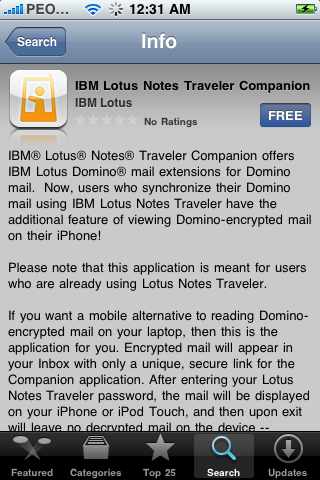
其作用原來係打開用Lotus User ID 加密的信, system admin 需要升級上Lotus Traveler 8.5.1.1 , 使用者再打開Traveler 的網頁, upload 其user ID ( http://
- Details
- Category: Lotus Domino
更新preware - WebOSQuickInstall教學(2)
今日探討一下如何使用preware 安裝軟件,雖則preware 安裝到palm pre 後都足夠下載新軟件,但係preware 本身都需要用webOSQuickinstall 去安裝
最近preware 更新到0.99 , 速度快了,還可以依你的palm pre ROM 版本給你正確的patch ,不過需要用WebOSQuickInstall 安裝 .....
1. 跟教學1 的方法啟動webOSQuickInstaller, 及接駁palm pre
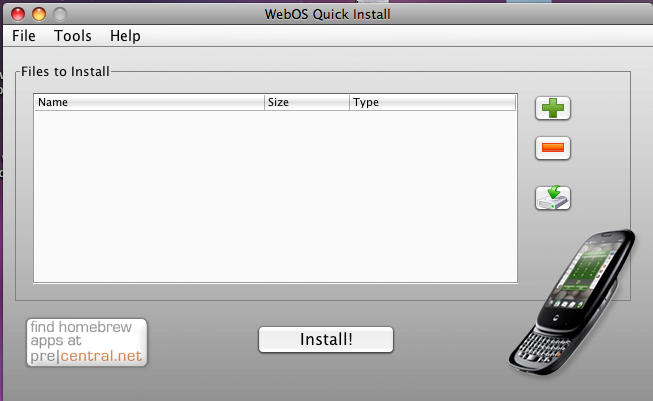
按download button

選WebOS-Internals Feed (all) , 剔選package manager service 及 preware
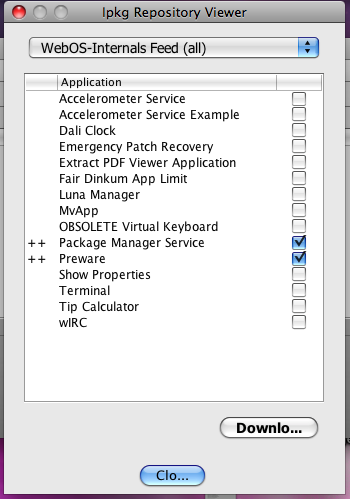
按install
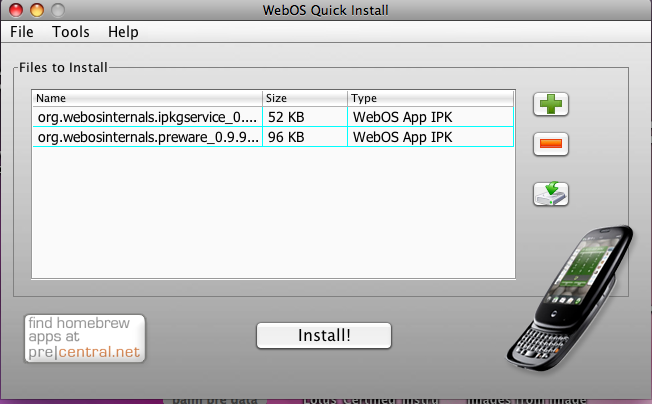
- Details
- Category: WebOSQuickInstall 教學
5分鐘自製GoogleMap+GPS 定位軟件~ Palm Ares 教學 (3)
5分鐘整好GoogleMap+GPS 定位~
Palm Ares 出了1.0 , 多了很多Component , 例如google map ... 透過預設的component , 可以輕易做出很多效果 ~
Palm Ares 有一個tutorial , 利用googlemap 元件, 再加幾句, 可以輕易做出google map 定位軟件 ...
我測試過 , 附近地圖會追隨你的座標移動 ~~~ 很準的~
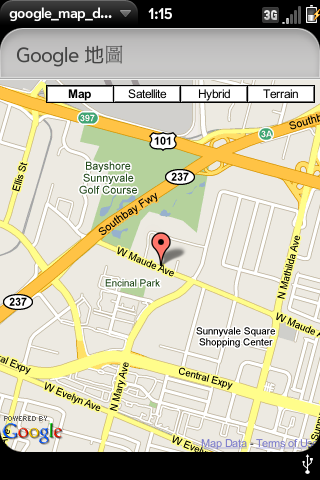
好, 開工~
- Details
- Category: WebOS Development
Page 2 of 54

